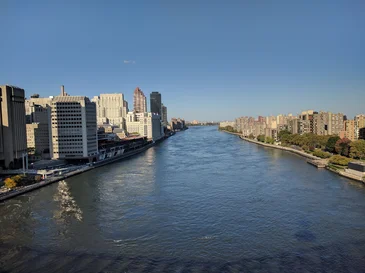Peek Carousel
In addition to normal sliders (as shown above), the Slider element can also be used to create sliders in a carousel layout (Peek Carousel). The Peek Carousel displays images or content in such a way that the current elements are shown large in the foreground and the adjacent elements are visible at the sides (peeking in). This visually indicates that more content is available.
Peek Carousel with autoplay
This carousel slider displays two media per slide and plays in an autoplay interval of 4 seconds. The peek portion (cropped media) is 30 percent. The arrows are hidden.
Peek Carousel with three media per slide
This Peek Carousel displays three media items at once. Peek is enabled on both sides. The peek portion is 50 percent. Autoplay is disabled and indicators (dots below the slider that show how many media items there are) are hidden, while the arrows are visible.
This carousel slider has exactly the same settings as the slider above it – the only difference is that the peek is only visible on one side.
Peek Carousel with four media per slide
Peek is also activated on both sides of the carousel slider – the peek portion is 40 percent. There is no autoplay while the indicators and arrows are visible.
Galleries
Gallery & Lightbox
Simple images and galleries can be set up quickly in the TYPO3 system. They can be set up using the ‘Text & Media’ content element, as shown below. Further below we will introduce you to other content elements that you can use to present galleries and sliders in an even more appealing way.
In the ‘Text & Media’ element as well as in other content elements for images, you can set whether images are shown in a lightbox: The image enlarges while the background is ‘darkened’. Just try it out and click on one of the images. To hide the lightbox, either click anywhere next to the displayed image or use the X in the top right-hand corner.
Whether an image is clickable and thus can be enlarged is decided individually in the image settings in the backend.
Gallery from Folder Contents
With the gallery element you can easily display images of a folder as a gallery.
Preview Images dynamically scalable
All preview images are automatically scaled down to the set size. The default size of 128 pixels can be overwritten directly in the content element.
Image Slider
The image gallery content element can also be used to create moving galleries, in which the images can be moved around or moved by users.
Image Slider – Gallery element in carousel layout
This image slider must be moved by users themselves. The arrows are displayed. Four images are displayed per slide.
Automatic movement of the images with activated lightbox
However, images can also be moved automatically in the Image Slider – you determine how quickly this happens. Here, the images move every three seconds and have no arrows to move back and forth. The lightbox is activated, just try clicking on an image.
Image slider with centered slide and overflow slide
In addition to the standard carousel layout, in which each image can be seen in its entirety, slides can be displayed centered with an overflow layout. In this case, the images move automatically every four seconds, but can also be moved using the arrows.
Slider
Slider as a Header
Sliders can be placed as header element (as on this page) as well as within the page. The slider in the header of this page has two sliders with a dark overlay and text. It is possible to create a slider with only one slide, in which case only one image is visible.